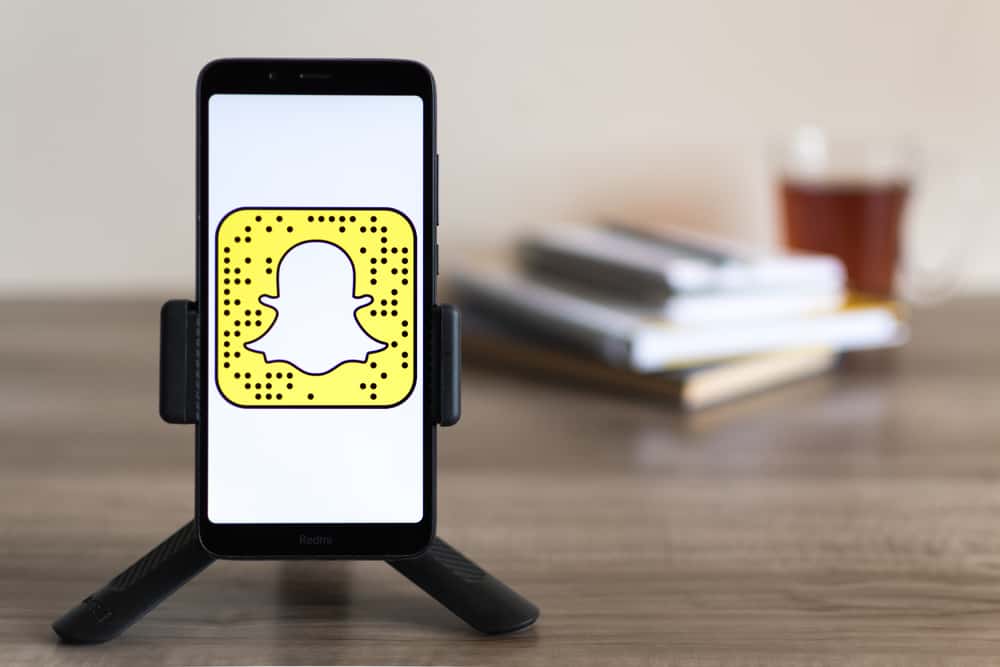The flash issue might result from a glitch on the app, or an update rolled out by Snapchat’s team. However, unless your phone recently encountered mechanical damage, you have no reason to take it to a phone repair shop. However, you have to be sure the fault is only on Snapchat before you set about these solutions. In this article, we’ll see how you can fix the problem of your flash not working on Snapchat.
Confirming That Snapchat is The Issue
When you notice your Snapchat flash not working, you must confirm that the fault only applies to the Snapchat app. This is to ensure it’s not mechanical damage that might result from your phone falling or something hitting the flash of your phone. You can check this by trying to take a photo with the flash on your normal camera app. Ensure the flash is working for both the front and back camera. If it works, the fault is temporary and is only a glitch from Snapchat.
How To Fix Flash Not Working on Snapchat
If you have confirmed the issue is within the Snapchat app, try the following fixes to get your flashlight to work again.
Method #1: Restart Your Snapchat
You can force close and restart your Snapchat app to fix this flashlight glitch. Whether you’re using an iPhone or Android device, follow these simple steps:
Method #2: Restart Your Mobile Device
If restarting your Snapchat does not solve the problem, then it might be a glitch on your mobile device. As with many other gadgets, a simple restart fixes almost all your problems, and you can apply it as a quick fix to your flash problem. Whether you’re using an Android or iOS device, these are the steps to follow:
Method #3: Update Your Snapchat
Most problems you experience with an app come from using an outdated version. If you know you’ve not updated your Snapchat in a while, it may cause your flash to not work. You can easily update your Snapchat app from your Play Store (on Android devices) or App Store (on iOS devices). Follow the steps listed below to update your Snapchat:
Method #4: Clear Your Cache
All social apps accumulate cache to make your browsing experience smoother. However, an app’s cache can quickly accumulate to cause it to glitch, especially if it has a corrupt file. Fortunately, most social apps have a setting to help you clear your cache, and so does Snapchat. So, if you want to clear Snapchat’s cache to fix your flash issue on your Android or iOS device, follow these steps: As an Android user, if this doesn’t work for you, you can choose to clear the cache from your phone’s settings. These are the steps to follow:
Method #5: Reset The App’s Data
This should be your last resort if none of the above options works. Resetting your app’s data means clearing everything saved on the app and starting anew like you just downloaded it. You can do this by uninstalling and reinstalling the app. You can clear it from your phone’s settings if you don’t want to uninstall it:
Conclusion
If you ever run into a problem with your Snapchat’s flash, these are the solutions to apply. If none of them works, then you should have your mobile device checked out by qualified repairers!