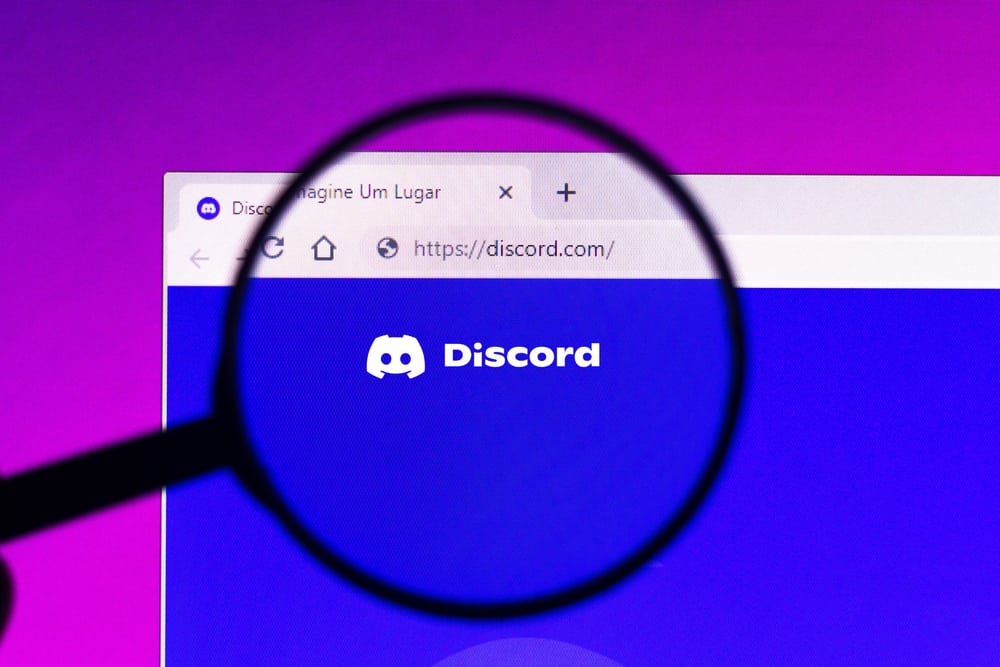There are times when the Discord platform is down. So, why is the Discord website not working? This article breaks down why the Discord website might not work. It also explains different methods to rectify this issue if the Discord website server is active.
The Discord Website Is Not Working
Discord website is a great way to access the platform while saving space on your PC. It saves you from the constant updates on the mobile app and is more convenient than the Windows app (for some). The Discord website version can come with its flaws. These issues can range from an image not loading, a video not streaming, or the main website not opening.
Why Is the Discord Website Not Working?
There are many reasons why the Discord website may not work. This may be due to the website being down or issues with your PC or browser. If the website is down, there is little that you can do from your end; however, if the website is running smoothly, you can rectify these issues from your system.
How To Fix Discord Website Not Working?
There are different ways to fix the Discord website not opening. These tips are optimized for Google Chrome, as it is one of the most widely used browsers. However, you can use these solutions for most modern browsers.
Method #1: Verify the Discord Server Status
Before troubleshooting your system, you must ensure that the issue is not from the Discord server. Here is how to verify the status of the Discord server:
Go to the official Discord server status page. Check Discord status from Downdetector. Check the official Discord Twitter account.
Method #2: Restart Your Browser
You may need to restart your browser if you find no Discord server issues. Here is how to restart your Google Chrome: Once you have relaunched the browser, go to the Discord website and try logging in again. Doing this should stop any malfunctions in the browser that may be causing this issue.
Method #3: Clear Browsing History and Cache
If you cannot log into Discord, you might need to delete your browsing history and cache. Here is how to clear browsing history and cache on google chrome:
Method #4: Reset Google Chrome
Another approach to fixing Discord issues is to reset Google Chrome. Doing this will restore the browser to its default settings, which should fix all bugs. Here is how to reset Google Chrome:
Method #5: Disable VPN or Proxy Server
If you have any VPN active on your tabs, you might have to disable them, as they might be why Discord has failed to load. Here is how to disable VPN on Google Chrome:
Method #6: Turn Off Hardware Acceleration
Google Chrome browser and Discord apps are designed to carry out Hardware Acceleration. This is a process where they pass off some tasks to the GPU to lighten the load on the CPU. This can sometimes become a problem and may cause the Discord website not to load. Here is how to disable Hardware Acceleration in Chrome:
In Conclusion
Discord is a great platform to interact with friends and people passionate about the same things. You can meet and relate with programmers, gamers, and other communities. You need not worry. You can find out why the Discord website is not working on your system. This article explains different methods to rectify these issues.