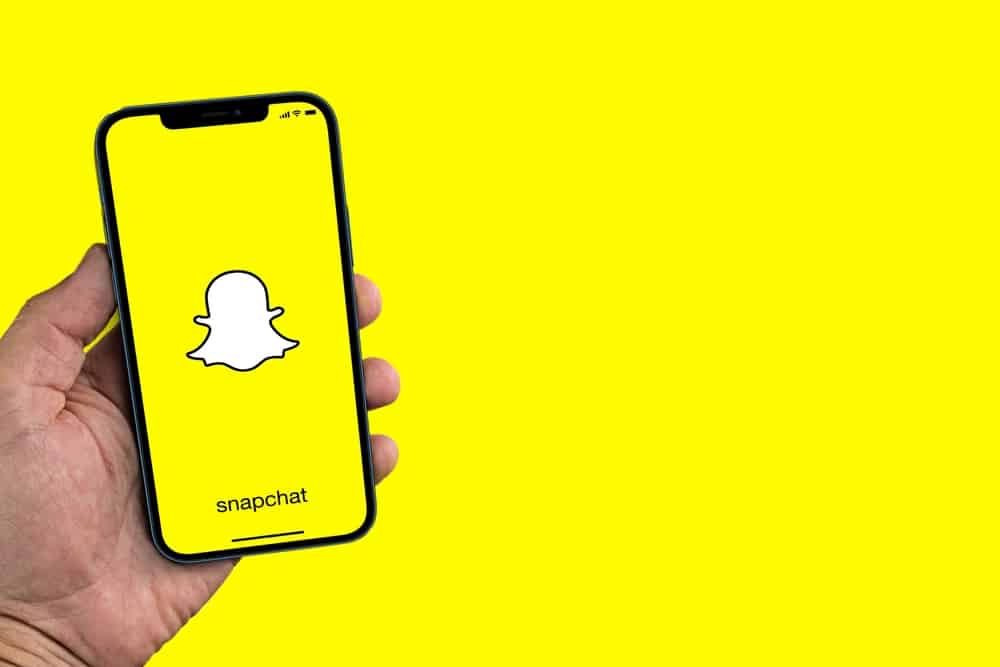You can then share these photos with family and friends on other social media platforms. So, where does Snapchat save pictures? If you want to know where Snapchat saves photos and how to retrieve them, this post will help.
Overview of Snapchat Saved Photos
One of the reasons why Snapchat is popular is its photo editor. There are several lenses to choose from, filters, and other settings like Low Light Mode and Focus that enhance your snaps. Let’s admit it, something about a well-edited photo makes you want to save it on your phone and share it with friends and family. There are several ways to make memories on Snapchat. You can take photos and videos, create and save stories or save snaps sent by your friends. In all these situations, you need to tweak some settings. For instance, if you want to save the photos you take with the Snapchat camera to your phone, you need to select “Memories & Camera Roll” under the “Save Button” settings on the “Memories” tab. Snapchat is also known for disappearing messages, whereby chats and snaps sent in your inbox disappear after you open them or 24 hours after viewing. However, you can save a snap sent to your inbox in two ways: Save in Chat and Save to Camera Roll. Let’s find out more about where Snapchat saves photos below.
Where Does Snapchat Save Photos?
Snapchat saves photos in the “Memories” section. The section contains four categories, and each category holds photos you save depending on your settings and photo path. For instance, the Snaps you post to your story go to the Stories category. Let’s look at each category and how to save photos in each.
Category #1: Snaps
The “Snaps” category contains all the photos and videos you have captured using the Snapchat camera and saved. When you capture an image with the Snapchat camera, you find two options at the bottom of the snap; “Save” and “Story.” To save a photo to the Snaps category, tap the “Save” option. To save an image to the Snaps section, do as follows: You have successfully saved your image under the “Snaps” section.
Category #2: Camera Roll
Snapchat pretty much behaves like a gallery when it comes to storing photos. The “Camera Roll” section contains snaps you’ve saved from Snapchat and other media in your device’s internal storage. For instance, if you took a photo using the device camera, saved a photo from the web, or took a screenshot from another social media platform, these images will be in the “Camera Roll” category. For Snapchat photos to get saved on your “Camera Roll,” you need to select “Memories & Camera Roll” under “Save Button” in the “Memories” settings. Here’s how to achieve that:
Category #3: My Stories
Snapchat stories allow you to share photos and videos on your profile that last 24 hours. You can save pictures you post to your stories for future reference and keep memories. You can save a story annually or tweak your settings to allow Snapchat to autosave the story. Follow these steps to enable auto-saving stories on Snapchat: Snapchat will automatically save a snap you post to My Story to the “Stories” section under “Memories.”
Category #4: My Eyes Only
“My Eyes Only” is a section where you save your private snaps. If you want to save Snapchat photos that only you can access, “My Eyes Only” lets you lock them using a passcode. You must manually move your chosen pictures to the “My Eyes Only” category. Below are the steps to move saved Snapchat photos to the “My Eyes Only” section: You have successfully moved the photo to “My Eyes Only.”
How To Save Received Photos on Snapchat?
Snapchat is famed for its disappearing messages feature that deletes all sent and received messages after viewing or after 24 hours. Yet, you can save some photos and videos sent by a friend to the “Camera Roll” or in the chat. Follow these steps to save a snap you received:
Winding Up
Snapchat saves photos in the Memories section. The section comprises four categories: “Snaps,” “Camera Roll,” “Stories,” and “My Eyes Only.” We hope this article has answered your questions about where Snapchat saves photos.