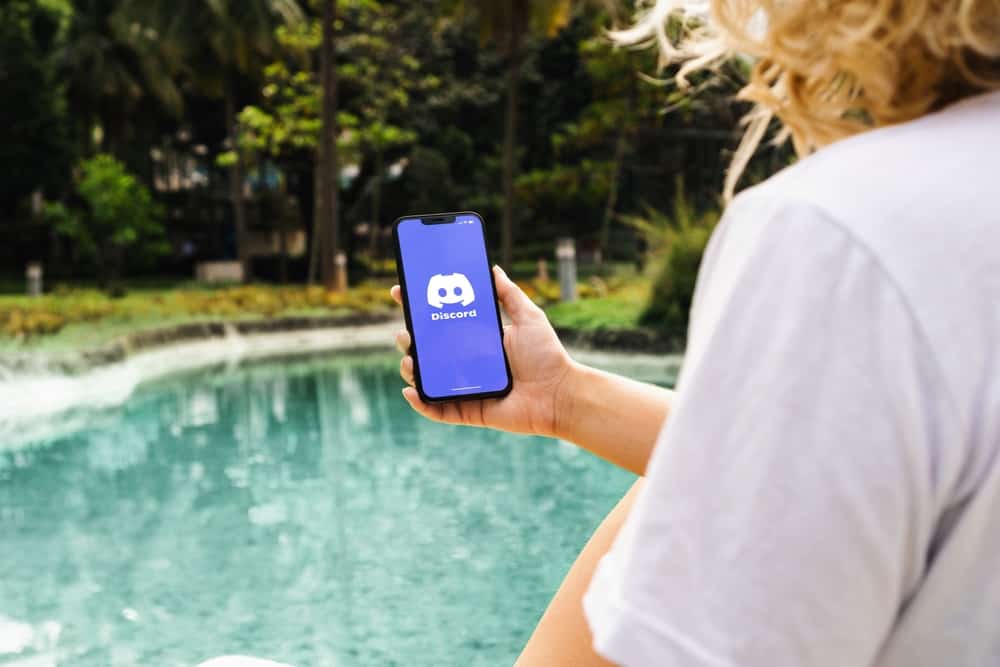Playing your favorite songs on your voice channels while gaming or whatever can add needed zing to your whole experience with your community. I know it sounds a bit confusing, but trust me, everything will make sense if you carefully read this article. Let’s dive in!
How To Play Music on Discord & Skip Any Track
There are two ways to play music on Discord; through connecting to Spotify and Discord Bots. Let’s discuss them.
Method #1: Play Music Through Spotify
This process is the easiest. All you have to do is integrate Spotify with Discord and play music via Spotify. Once you play the music via Spotify, you can play, skip and pause any track on Spotify to make that happen on Discord. Similarly, you can send invitations to your friends to enjoy. Follow these steps: Now, play a song on Spotify, and send your friend an invitation to join your voice channel. The good thing is that since Discord is essentially a chatting platform, you can chat with your friends along the way while beautiful music plays in the background. When you pause, play or skip any song on Spotify, it will have the same effect on Discord. For example, skipping a song on your Spotify playlist by tapping on the two right-pointing arrows will also skip that song on the Discord voice channel.
Method #2: Using Music Bot
To help you automate any task on Discord, the platform offers a wide range of AI-driven tools or Bots. There are plenty of music bots that you can use on your server that can play songs from YouTube, SoundCloud, Bandcamp, Twitch, or even the direct link. You can add these bots to your server, then create your playlist; play it or skip to the next song very conveniently. You can use any bot, but HydraBot and FredBoat are the most commonly used. FredBoat is very popular, which we already discussed in our previous article. Check it out here! Let’s talk about another one here, which is, HydraBot. Now, you can skip any track on your playlist by hitting the “Skip” button next to the “Play” button on the player. Similarly, you can pause, resume, loop/unloop, shuffle/unshuffle, and “Add to favorite” any song in the queue. You can also skip any track via the .skip command.
Pointers
To remove the song from the queue, use the command .remove. For adding a Spotify playlist link: .play [link to Spotify Playlist]. To skip to the next song: .skip. To play tracks from the playlist: .playlist.
Conclusion
Music certainly transcends all boundaries. So, if you want to make your voice channel interactions more fun with your community, you can play your favorite songs. You can play songs via Spotify or any Music Bot. Once you integrate any medium, you can play, stop, resume, and skip any track on your Playlist, as we explained.