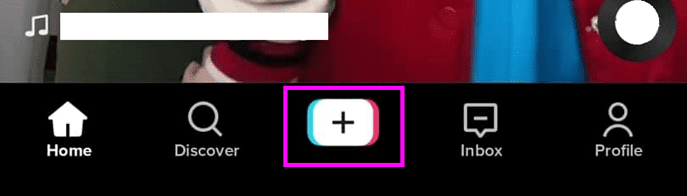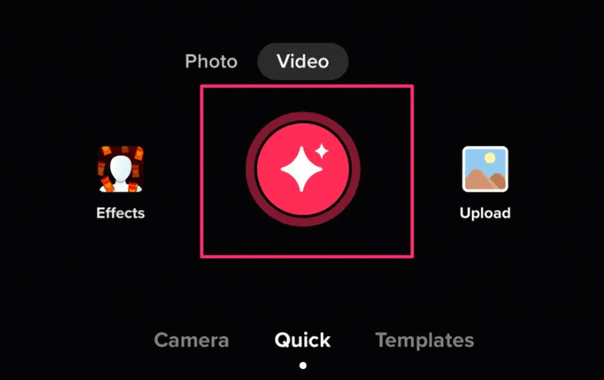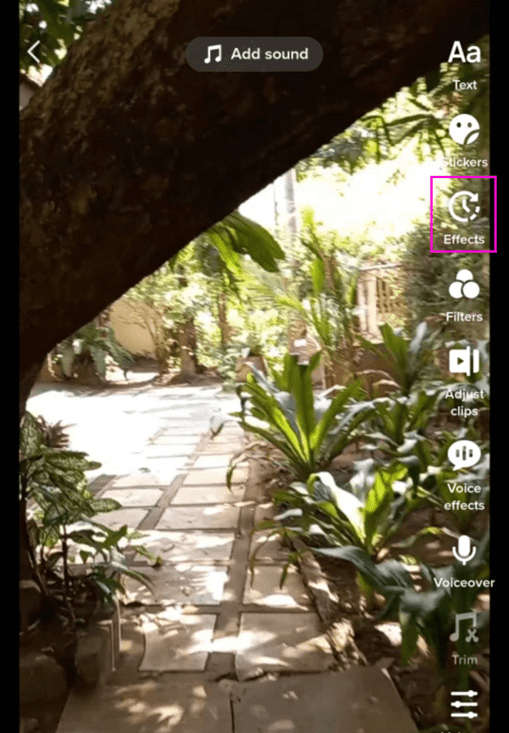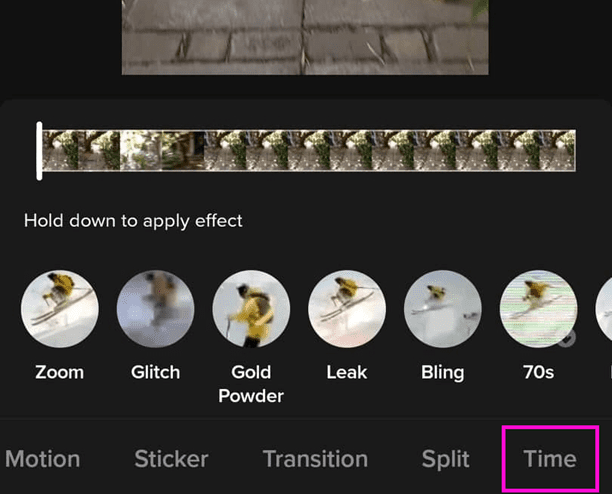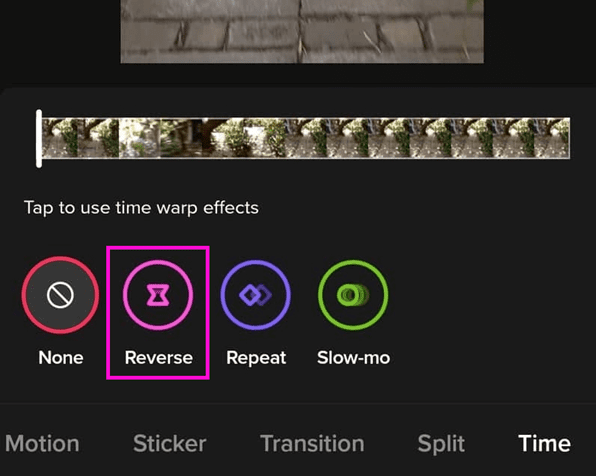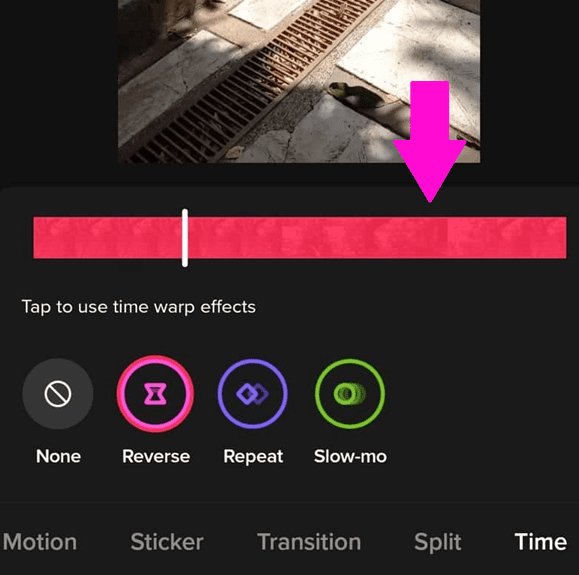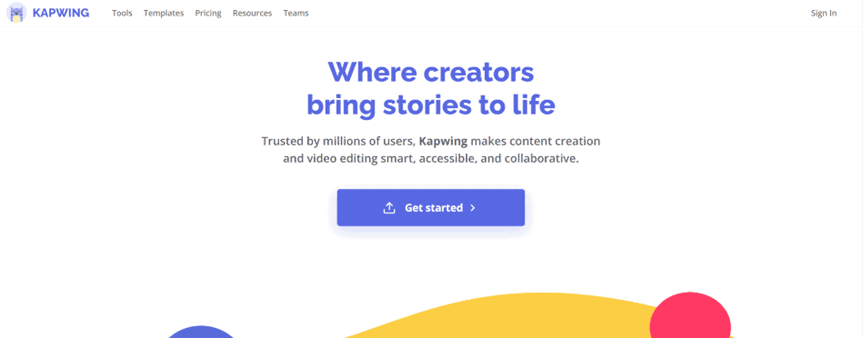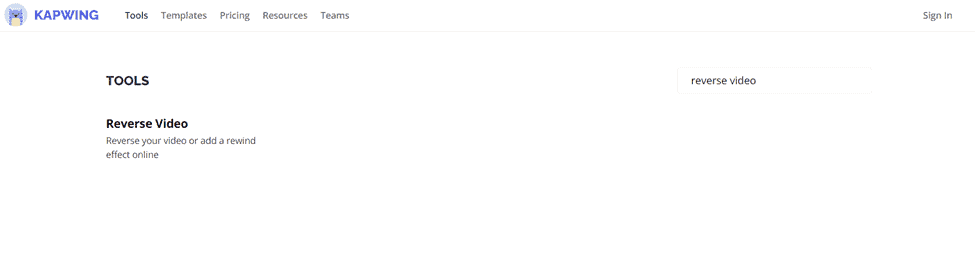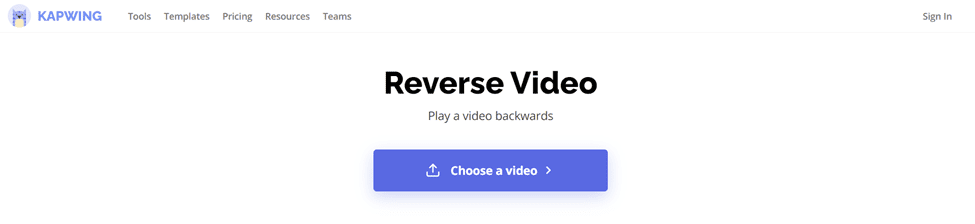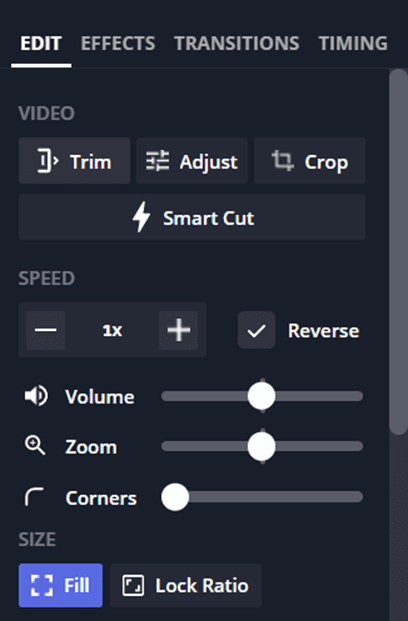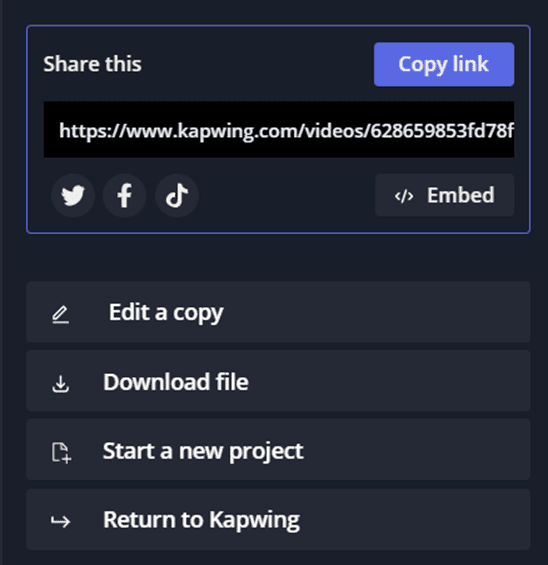This post will cover the four simple steps to apply the reverse effect to your TikTok videos. In addition, we will also discuss how to reverse the TikTok audios using a third-party app, Kapwing. Let’s get into it!
How To Reverse a Video on TikTok
Here’s how you can reverse a video on Tiktok.
Step #1: Record a Video or Select a Video From Camera Roll
Once you open the TikTok app on your phone, click on the plus (“+”) sign button below to create a new post. You may record a new video or upload an existing video from your camera roll. If you want to record a new video, you will see a red button at the bottom of the screen. Press and hold the red button to record, then release when you’re done recording.
Step #2: Select the “Effects” button
On the right side of the screen, you will see a button like a clock in an encircling arrow.
Step #3: Choose the “Time” Button
After tapping the “Effects” button, a group of options will appear at the bottom part of the screen. Scroll towards the rightmost option and then tap on the “Time” button.
Step #4: Select “Reverse” effect
After tapping the time button, a set of effects will appear; tap next to the “Reverse” button. After choosing the reverse effect, your video will play automatically in reverse. You will notice that your video timeline will change its hue to red. That means that the result has been applied. After you review your video, you can tap the “Save” button at the top-right corner of the screen, or you may continue to edit your video. Once you are satisfied with your video, you can now proceed with posting it!
Steps in Reversing TikTok Sound
Unfortunately, the TikTok app doesn’t have an in-app way to reverse audios. If you need to reverse the audio with your video, you may use a third-party application such as Kapwing.
Step #1: Go to Kapwing Homepage
Open any browser and go to Kapwing and once you are on the homepage, click on the “Tools” at the top left part of the screen.
Step #2: Upload your video.
After clicking the “Tools” button, look for the search box at the upper right corner of the screen and type “Reverse Video”. Once you are on the reverse video page, you may now upload your audio video by clicking on the “Choose a video” button. You may also reverse videos from YouTube! Just paste the video URL you want to use in the space provided.
Step #3: Reverse your audio video
After uploading, just wait for Kapwing to load the video for a few seconds. On the right side of the screen, you will see the “Editing Tools”. Make sure to mark the “Reverse” checkbox.
Step #4: Export your reversed video
After marking the reverse checkbox, the audio-video will automatically be reversed. You may check the video by toggling on the timeline at the lower part of the screen. Once you are satisfied, just click on the “Export Video” button at the upper part of the screen, then wait for a few seconds as Kapwing processes your video.
Step #5: Download your reversed audio video
After processing, the audio and video will play in reverse automatically as previewed. You may now download the video to your device.
Step #6: Share the video on TikTok
Just open your TikTok app and upload the saved video as is, and you are ready to publish your content!
Final Words
Several years after its launch, TikTok’s contents have evolved tremendously. Nowadays, though creators still can post basic videos, more users choose to use various effects to create more exciting and attractive videos. With very simple steps, you can now make a TikTok video look unrealistically cool using the reverse effect. The idea of making content look magical has become easy! There’s no need for special editing software to make these entertaining videos. You don’t even have to be a professional video editor. Use the built-in effects in the TikTok app or the Kapwing, combine it with other effects and background music, and then you’re good to go!