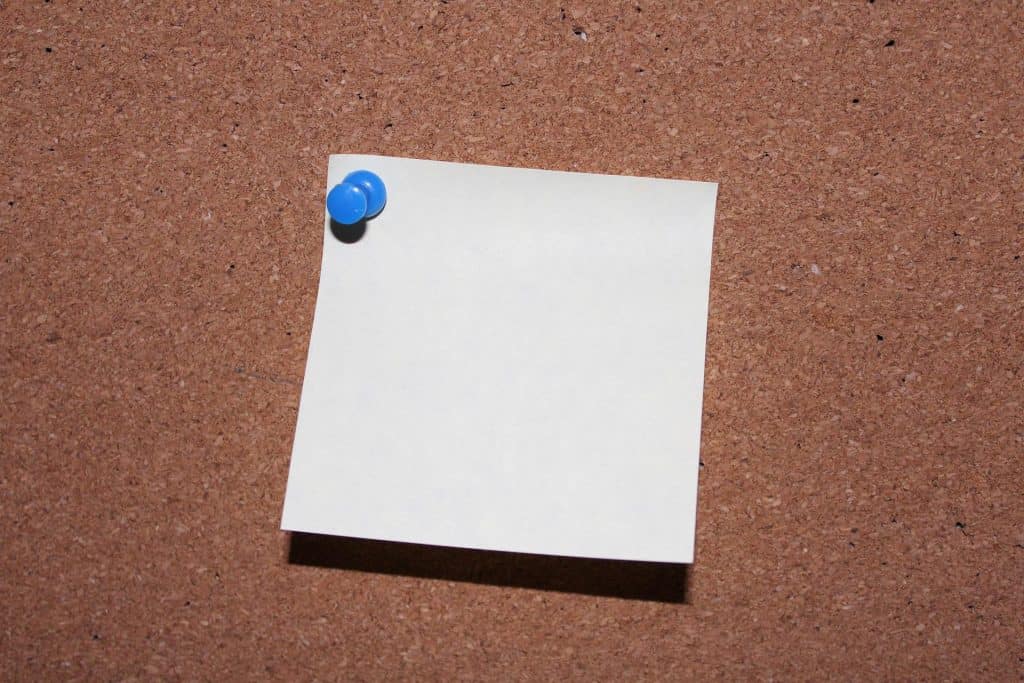Chromebook was invented in June 2011, and it has a unique operating system with many features that makes you do a host of things on software with speed and ease. Relatively new TikTok (launched in 2017) is mainly used on mobile devices and can be accessed on a Chromebook. Sadly, not all features on TikTok can be explored on a Chromebook as most of its users would want. Nonetheless, this article will show you how to install the TikTok app and use its video features on your Chromebook.
How To Install the TikTok App on Your Chromebook
TikTok can be downloaded and installed on your Chromebook just as you do on your mobile device. Here are the steps to download and install the TikTok app on your Chromebook: As soon as the app is open, you can proceed to sign up or log in to your account and gain access to your favorite TikTok videos.
How To Make a TikTok Video on Your Chromebook
At the time of this writing, TikTok hasn’t made it possible to record a video and post it directly from your Chromebook TikTok app. You can only watch TikTok videos as you normally do but can’t post anything. TikTok is likely developing a solution for this to make it accessible on other devices asides from Android and IOS devices. But for now, relax and enjoy other amazing features on your TikTok app with your Chromebook.
How To Make a Video on Your Chromebook and Upload on TikTok
On the other hand, you can record a video on your Chromebook through its built-in camera and upload the video through the web version of TikTok right from your Chromebook. Here’s how to record a video on your Chromebook: Here’s how to upload the recorded video from your Chromebook to TikTok: There you go! Your video is now on TikTok, just the way you want it.
How To Save TikTok Videos to Your Chromebook
Here’s a plus, you can save that interesting video you see on TikTok to your Chromebook, just like you’d have it on your mobile device. In addition to the TikTok app, you need to install a video downloader extension to complete the process. Once it is saved on your Chromebook, you can watch it as often as you want. There’s a numerous list of video downloaders suitable for Chrome; we’d recommend By Click downloader here. Here’s how to download and install YouTube downloader on your Chromebook: Here’s how to save a TikTok video to your Chromebook: Go to your gallery library on your Chromebook when the download is complete to watch the video.
Summary
With so many people now using Chromebook as their PC, gaining access to TikTok and uploading their favorite videos has become a huge need for TikTok lovers. Here, we tried to give a guide to help you install TikTok, record videos, and upload your video on TikTok right on your Chromebook. We hope this guide helps to enjoy your favorite app on your favorite device.