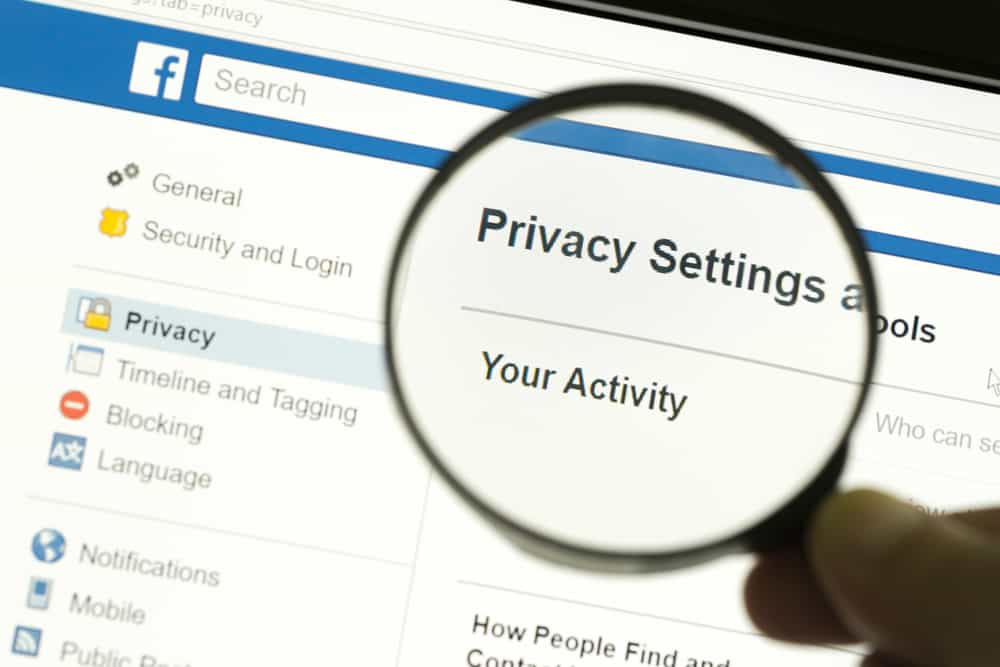You can also edit and hide your reactions to photos from your mobile app. All of these will be highlighted and detailed in this article.
- Open Facebook on your browser and navigate to your profile.
- Click the three dots icon.
- Select “Activity log” and then “Interactions.”
- Choose “Likes and reactions.”
- Unlike them one by one.
Why Should You Hide Your Likes on Facebook?
When you like an individual post, it’s normal for the person whose post you liked to see that you did. But with pages, it’s a different story, as anybody that’s your friend or going through your profile page will be able to see your likes. As a result, it’s quite easy for anybody to gather information about you based on your preferences. Brands can use your likes to run targeted ads, and cyberbullies can attack you based on something you like. It’s only wise for you to hide your likes and avoid this if you feel like the public show of activities invades your privacy. Fortunately, Facebook has functionalities to help you hide your likes for pages and your reactions. You can easily hide the number of reactions to your posts with your Facebook mobile app.
How To Hide Your Likes on Facebook via the Computer
Hiding photos you like can be very annoying because you can’t hide photos liked by you. The only way is to unlike them one by one. If you follow pages about celebrities, hobbies, and other interests, it’s pretty easy for anyone to see your activities as you like and interact with the pages. As established above, you can easily change this, but the function is accessible only through the Facebook webpage. If you’re without a computer, you can log into Facebook from your mobile browser and view it as a desktop site. Regardless, these are the steps to follow when logged into Facebook. Note that you’ll see a list of page categories in step four. This will cover all the pages you follow, and you’ll have to repeat step five for each of them to hide your likes totally from the public view. When you’re done changing the setting, tap on “Close” and proceed with surfing on Facebook. If you don’t want to be too strict with the likes visibility, you can set the option to only your friends or a custom group of friends.
How To Hide Your Reactions to Posts on Facebook Using the Mobile App
With emojis, Facebook lets people react to posts to express their feelings about it. But if you post something, you can hide the reaction count from the public view for reasons known to you. You do not need a computer for this function, as you can manage the settings on the mobile app. As much as you can switch off the reaction counts, you can switch them back on in the same steps listed below. You’ll see another option, “On posts from others.” This will turn off the reaction count for other posts that appear in your News Feed. However, in a section like the Facebook Marketplace, you’ll still see the reaction count on people’s posts.
Conclusion
Your privacy is a priority on social media platforms, and you can always take control of it with features like this. With this article, you can now easily turn off your likes visibility to the public on Facebook.