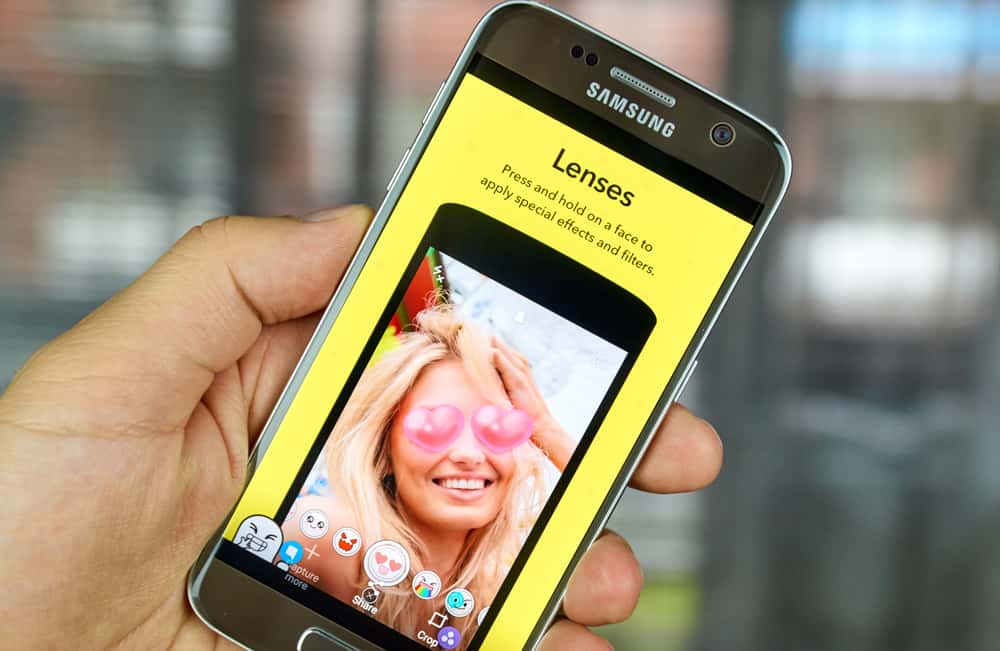Regardless of how you use the app, its camera is a vital part of the process. As we all know, the Snapchat camera offers nice static filters and unique animations. So worry less if your Snapchat camera seems to be zoomed in or captures poor-quality photos. You’re at the right place to solve it and get the utmost service from your Snapchat camera. In this guide, we have found the issues that might cause your Android phones to have bad camera quality. Also, we have given you a detailed process to fix these issues.
Step-by-Step Guide on How To Fix Snapchat Camera Quality on Android
You’re not alone if you question the quality of Snapchat cameras on Android. But, a logical answer is in how Snapchat shoots images. Since all it does is take a screenshot of what is viewed via the camera. The Snapchat team chose an easy route instead of creating an optimized app for Android. This is due to the development team issue, but we will go through tricks to solve it. It might be that your camera has lost focus on what it is supposed to record. In this case, you can zoom in and out or double tap the place you want it to focus on. The steps below highlight the problems and solutions related to low camera quality.
Step #1: Fixing the Internet Connection Problem
The issue with the Internet is surreal, but it’s common sense since the app is Internet-based. It is proper to think having a poor network from Wi-Fi, or mobile data can cause poor Snapchat camera quality. This is because Snapchat loads its filters and animations with the Internet. So having a reliable service will let your filter and animations load very well. You can explore the best one when you have all the filters in proper shape to get a high camera quality. To solve this issue, swap down from the top screen to access the mini control settings and switch off and on your Wi-Fi. Suppose you’re using mobile data. In that case, switch off your data and on to connect to the Internet. After, you can then open your Snapchat app to check the camera with a solid Internet connection. Yet, if you still notice the quality to be poor, the problem might come from the app.
Step #2: Fixing the Snapchat App Issue
If you tried the first step and still noticed a shaky quality in the camera, the next thing to do is close the app. A better way of doing this is by logging out of your account from it. Another way you can fix the app is to check for an updated version. If you are using an old version, you may have limitations to the new benefits, including high camera quality. You can also go to Google and search for Snapchat.apk. This won’t read your phone version but gives you the best Snapchat app. So you will download a high-camera quality Snapchat app for higher phone versions here.
Step #3: Fixing the App Bandwidth and Storage Problem
This issue is also a common one with Android smartphones. This is because most Android phones have limited space to hold large apps. Likewise, the more you use Snapchat, the app enlarges its bandwidth and storage space. So clearing the cache and storage can help the app feel new, thereby restoring its camera quality. Doing this will help you improve your Snapchat camera’s quality to a better one.
Conclusion
Some Android devices let you adjust your camera settings in the developer’s option. Some also allow you to magnify to focus on a particular object. You can find all this in accessibility settings. Either way, you will notice a change when you follow the steps discussed in the article.