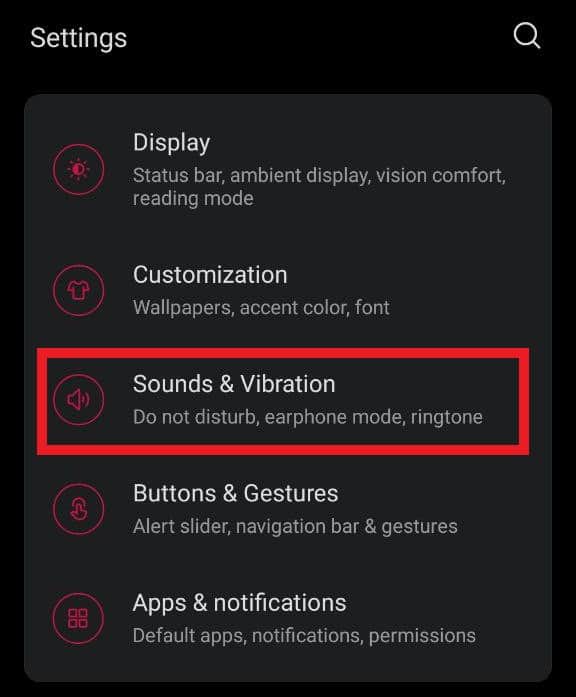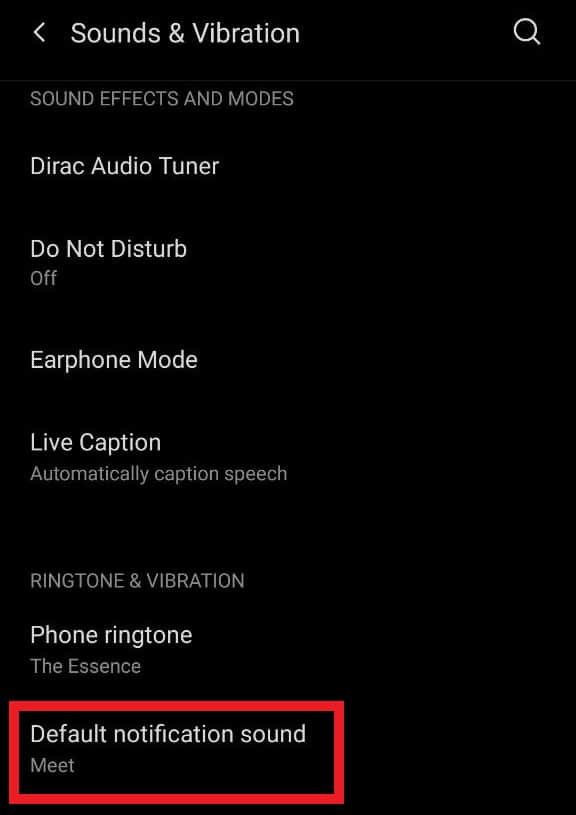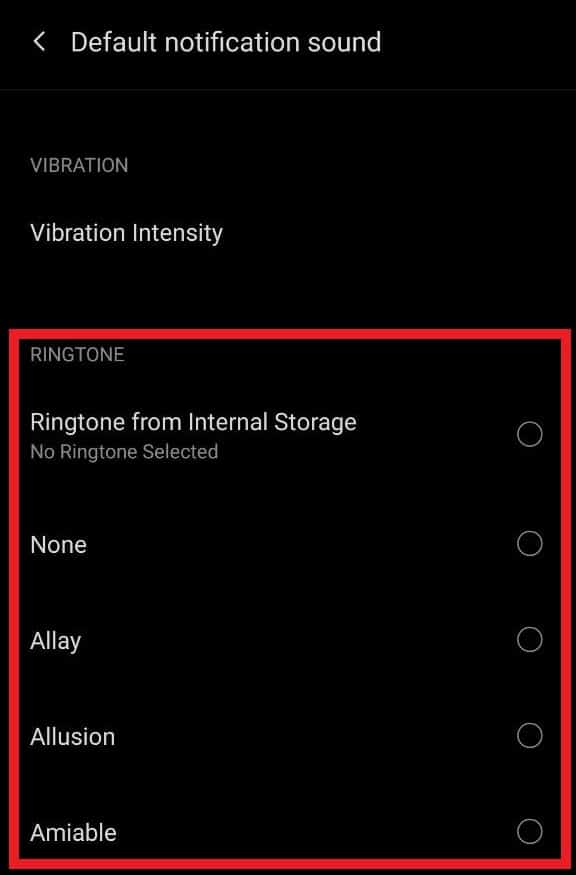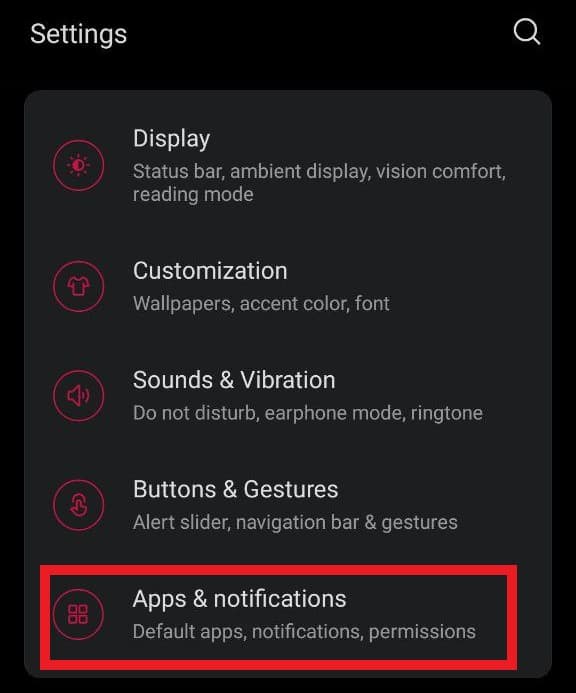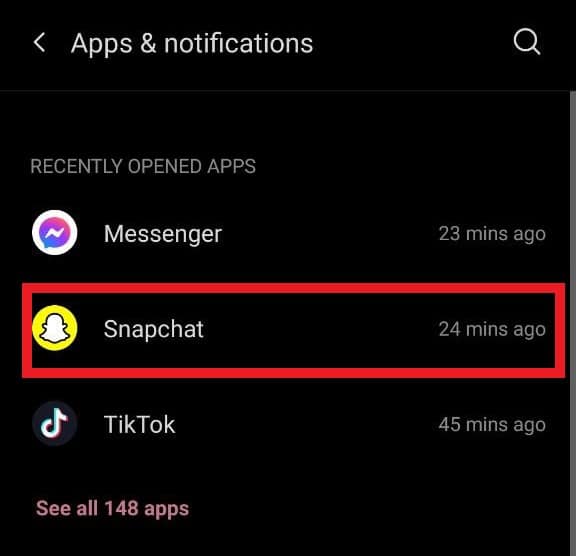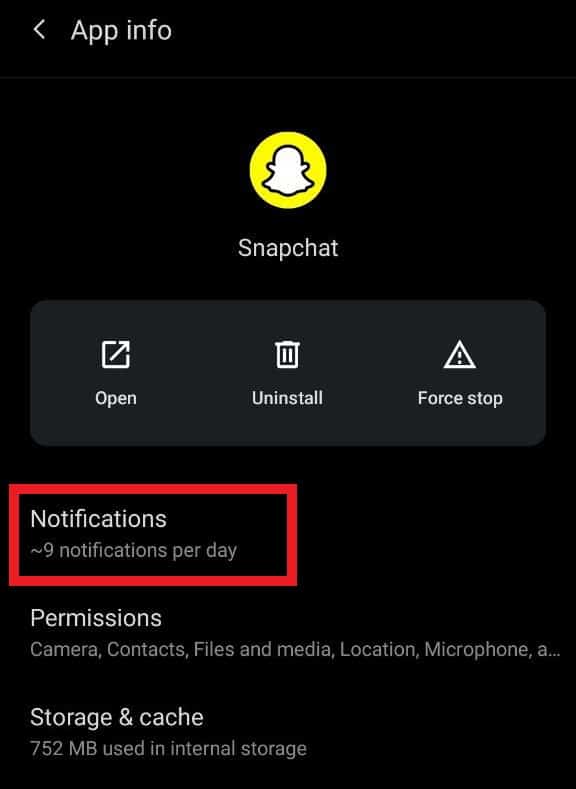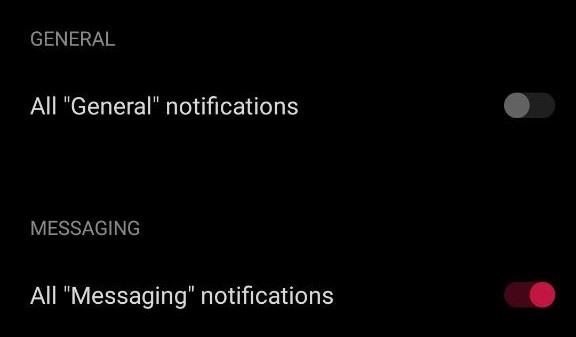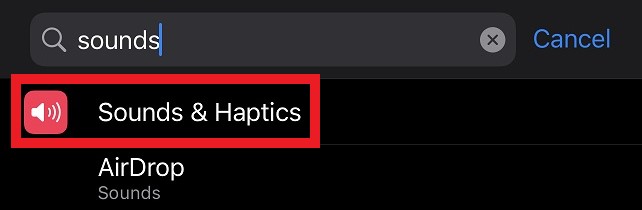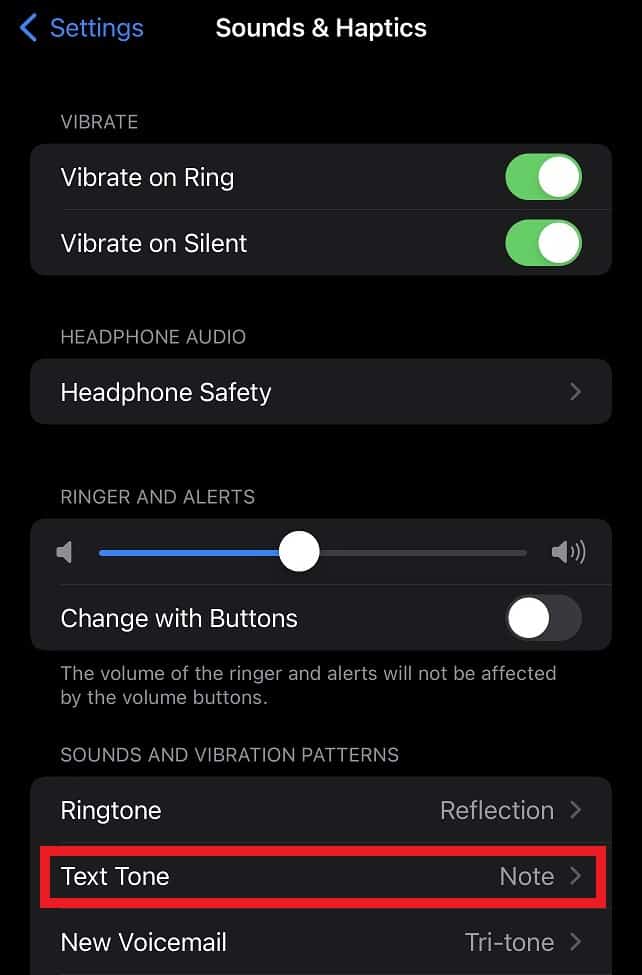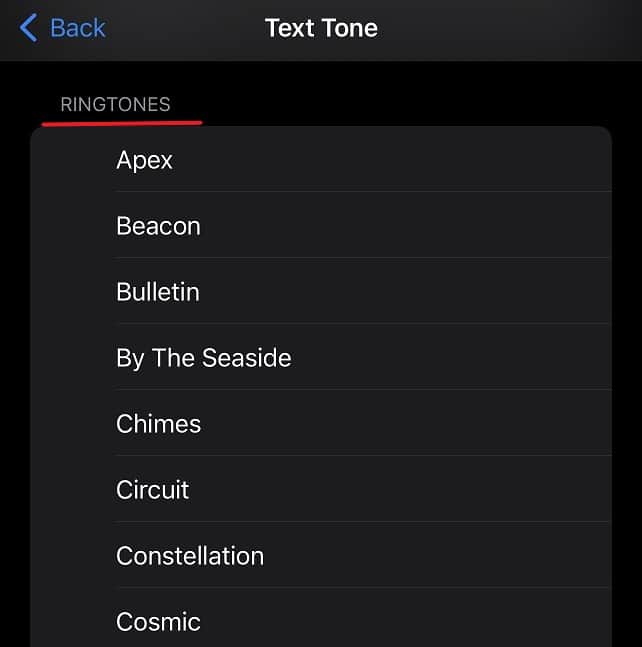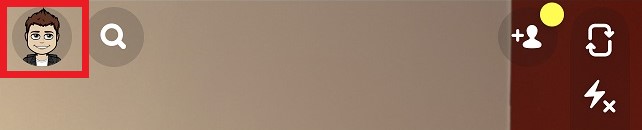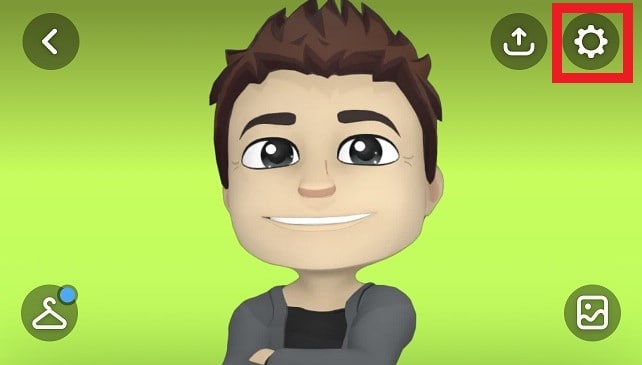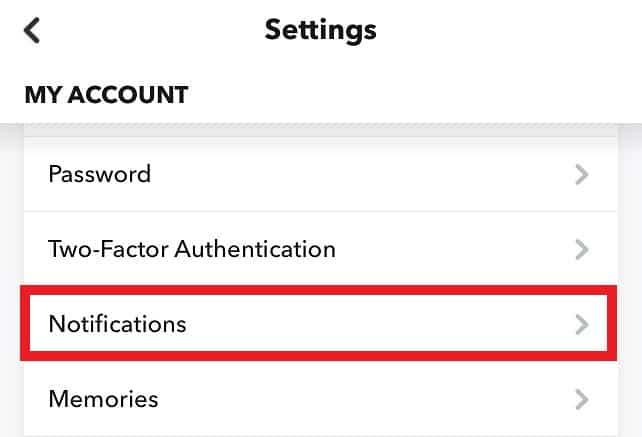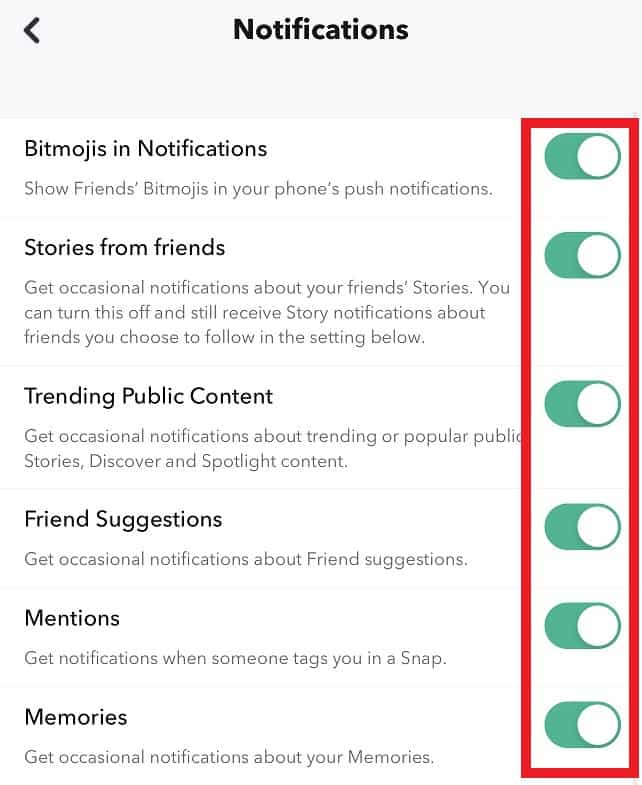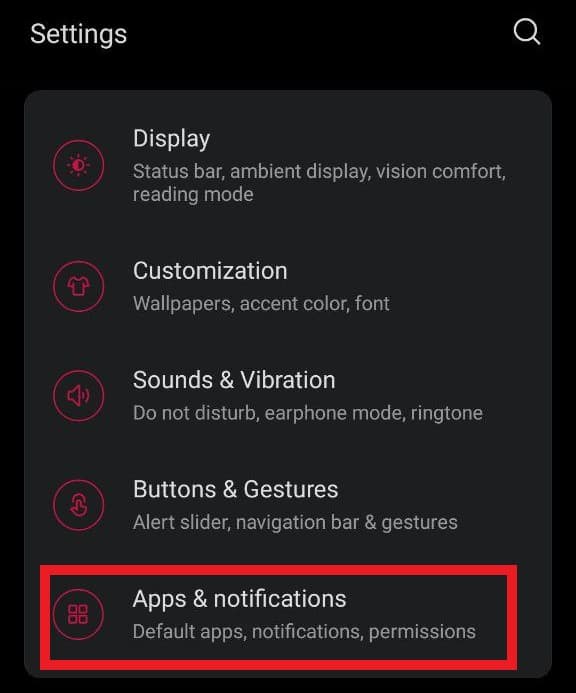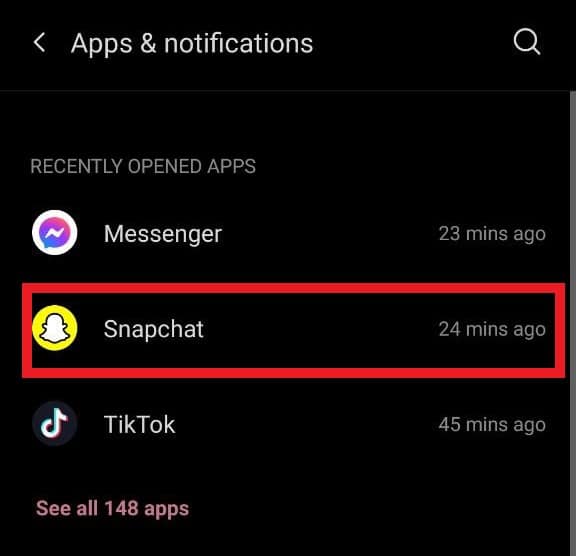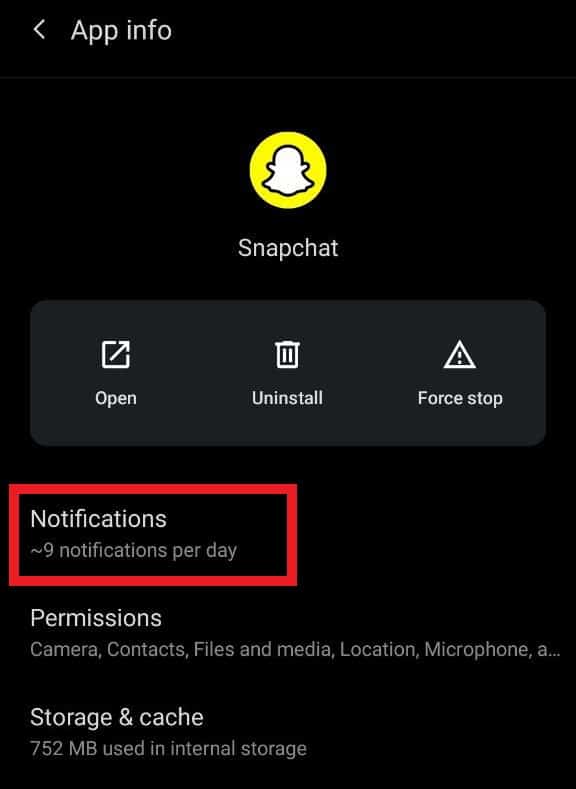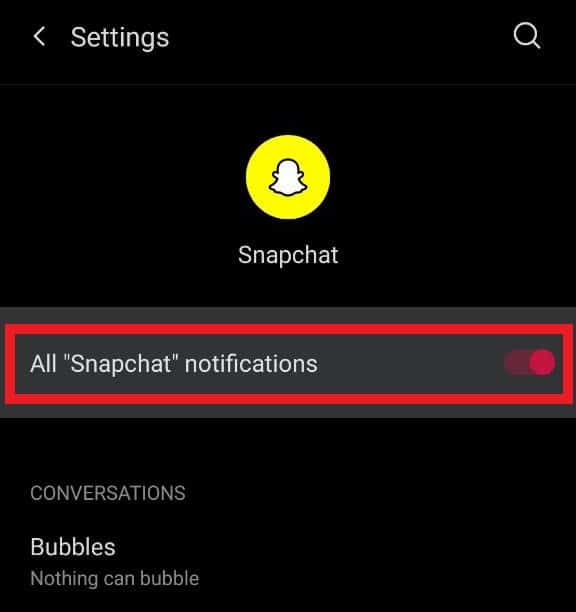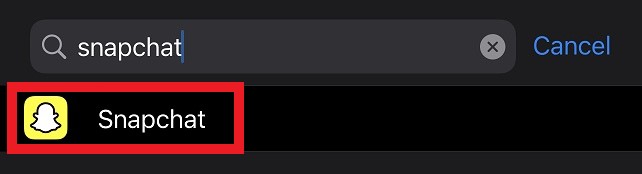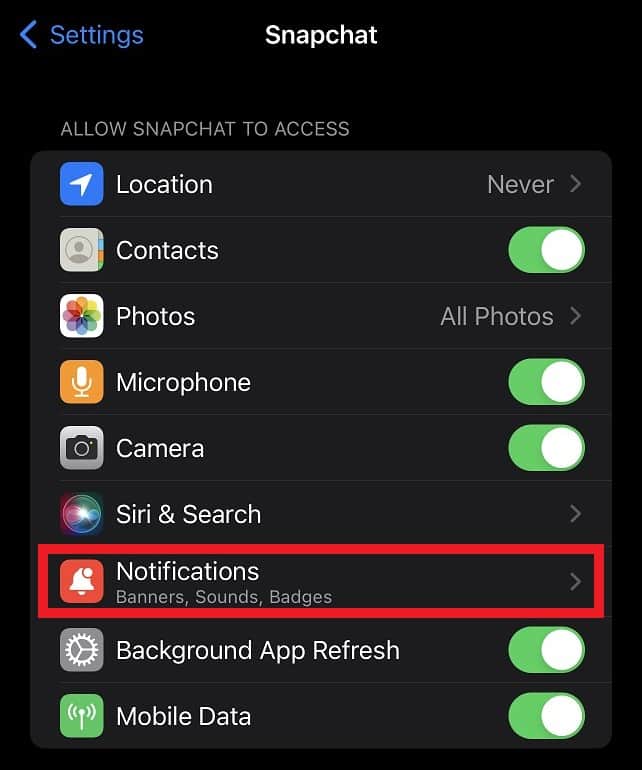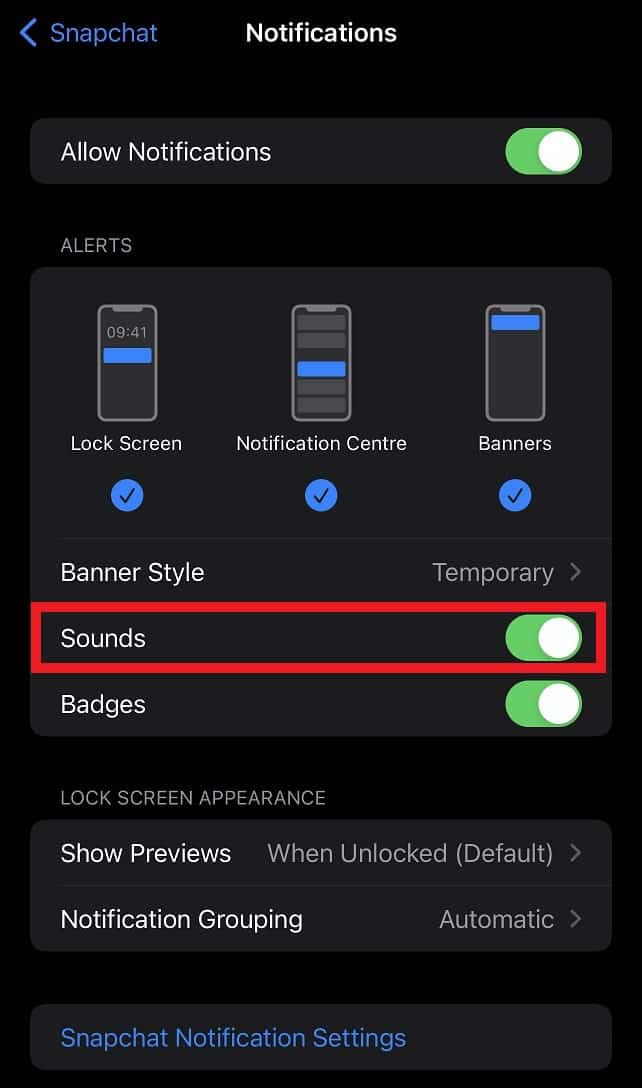The distinct notification sound for every app is very helpful when you don’t have your phone in your hand. This sound can tell you what application has received a notification, whether it is a personal or group message, etc. Snapchat notification also has a designated notification sound built-in in every phone. But not everyone is satisfied with the notification sound for Snapchat they have on their phone, so we brought you this easy guide to help you change your Snapchat ringtone. If you also want to change the Snapchat ringtone on your phone – keep reading!
Changing Snapchat Ring on an Android Device
Android devices, especially mobile phones, are known for their easy and comprehensive personalization options. You can easily modify names, sounds, and notifications styles on Android phones. If you want to change the Snapchat ringtone on your Android mobile phone, here is a step-by-step guide for you: However, this method will change the notification sound throughout the applications. This means that the notification sound for all applications, including Snapchat, will change. Hence, if you want to change the Snapchat ringtone exclusively, here is what you can do:
Changing Snapchat Ring on an iOS Device
Unfortunately, iOS does not offer a personalization option for their notification sounds, unlike Android. There is no direct option available for you to change the Snapchat ringtone on your iOS device. There are a few options of custom ringtones that you can use for notification sounds, but you cannot apply them specifically for Snapchat. Hence, if you want to change the notification sounds for all applications, including Snapchat, you can follow this step-by-step guide: Just a reminder again, this change will apply to all other applications that are installed on your phone or any other iOS device and change the notification sound for all the applications.
How to Switch off Snapchat Ringtone
If your phone keeps buzzing due to Snapchat and you just want to switch off the application’s notification sound, there are multiple methods to do so. While putting your phone on silent is one easy option – it is not always feasible because it will turn the ringer off for the entire device, and you won’t hear any notification. Hence there is what you can do:
Use the Snapchat Application
As an Android user, you have this option present on the Snapchat application as well.
Use Settings on Android Device
As an Android user, you have another option that you can avail yourself of.
Use Settings on iOS Device
Wrapping up!
Applying customized sounds for different applications can definitely make life easier, but not all devices have this option. Hence, if you want to change the Snapchat ringtone on your phone, we are sure these options will be helpful for you.