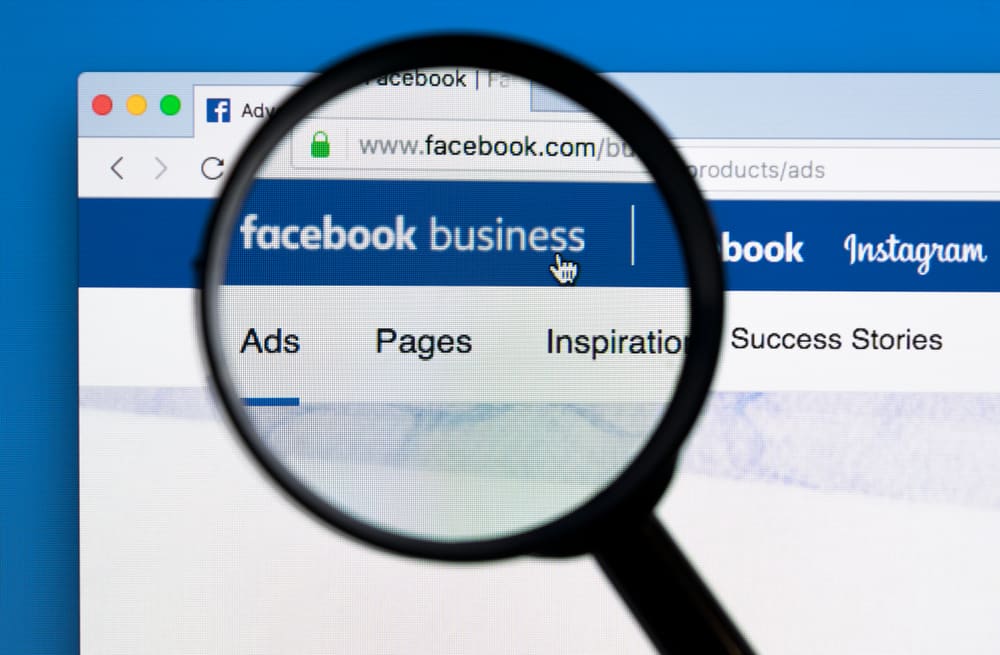In this article, we are going to discuss and help you learn how you can add a menu to your Facebook page in a few simple steps to help you establish your complete online presence. So, keep reading this article till the end.
How To Add Menu to Facebook Page
We recommend you to use a computer for this because it’s more convenient. But it’s doable with smartphones or tablets as well, and the steps are pretty similar. To get started with adding a menu to your Facebook page, follow these simple steps.
Step #1: Open Your Facebook Page
You can do that by clicking on the “Pages” button on the left side of the screen. And choose the page to which you want to add the menu.
Step #2: Edit a Template
If your page already has a “Restaurants & cafes” template, you can skip this step and continue with the next step. If not, then follow the steps: For smartphones and tablets:
Step #3: Add Your Menu
Under the profile picture, you should see the “Menu” tab; click on it. Under the “Add a Menu tab to your page,” click “Get started.” Now you can upload a photo of your menu, which has to be in picture format; recommended formats are .jpg and .png. Fill in the other information and click “Save.” Your menu has successfully been added to your Facebook page. Now your customers can quickly access your restaurant’s menu from the info section of your Facebook page. It will help your customers decide the food they would love to eat at your restaurant before visiting your place.
How To Share Your Menu From Your Facebook Page
After successfully learning how to add a menu to your Facebook page and adding the menu, now you can easily share this menu with whomever you want using a QR code. Of course, you can share the menu other ways (using the “Share” button), but we think the QR code is trendier. To generate the QR code of your menu, follow the steps below.
Step #1: Go to the Menu
Go to your Facebook page. After landing on your Facebook page, click on the “Menu” in the info section of your page.
Step #2: Generate QR Code
To generate the QR code of your menu that you can share with others, click on “View QR code.” On smartphones, tap “QR menu” and “View QR Code.”
Step #3: Download the QR Code
Now click on “Download” to download the QR code of your menu. On smartphones, tap “Save to Device.” Now you can easily share your menu with anyone you want.
Conclusion
We really believe that you learned how to add a menu to your Facebook page. It’s actually straightforward, and we hope our easy-to-follow instructions helped you. But you don’t have to be done by adding a menu, you can share it as well. The QR method we showed is definitely the fanciest way to do it. If you have more questions, don’t hesitate to surf around, we have a lot of similar helpful articles.
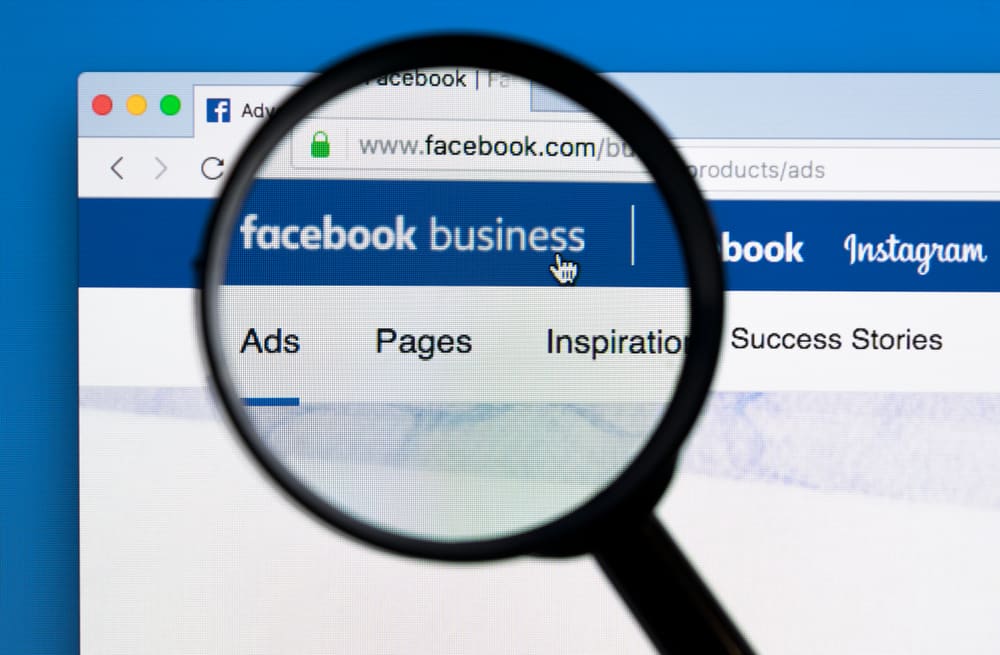
title: “How To Add Menu To Facebook Page” ShowToc: true date: “2022-12-09” author: “Justin Spence”
In this article, we are going to discuss and help you learn how you can add a menu to your Facebook page in a few simple steps to help you establish your complete online presence. So, keep reading this article till the end.
How To Add Menu to Facebook Page
We recommend you to use a computer for this because it’s more convenient. But it’s doable with smartphones or tablets as well, and the steps are pretty similar. To get started with adding a menu to your Facebook page, follow these simple steps.
Step #1: Open Your Facebook Page
You can do that by clicking on the “Pages” button on the left side of the screen. And choose the page to which you want to add the menu.
Step #2: Edit a Template
If your page already has a “Restaurants & cafes” template, you can skip this step and continue with the next step. If not, then follow the steps: For smartphones and tablets:
Step #3: Add Your Menu
Under the profile picture, you should see the “Menu” tab; click on it. Under the “Add a Menu tab to your page,” click “Get started.” Now you can upload a photo of your menu, which has to be in picture format; recommended formats are .jpg and .png. Fill in the other information and click “Save.” Your menu has successfully been added to your Facebook page. Now your customers can quickly access your restaurant’s menu from the info section of your Facebook page. It will help your customers decide the food they would love to eat at your restaurant before visiting your place.
How To Share Your Menu From Your Facebook Page
After successfully learning how to add a menu to your Facebook page and adding the menu, now you can easily share this menu with whomever you want using a QR code. Of course, you can share the menu other ways (using the “Share” button), but we think the QR code is trendier. To generate the QR code of your menu, follow the steps below.
Step #1: Go to the Menu
Go to your Facebook page. After landing on your Facebook page, click on the “Menu” in the info section of your page.
Step #2: Generate QR Code
To generate the QR code of your menu that you can share with others, click on “View QR code.” On smartphones, tap “QR menu” and “View QR Code.”
Step #3: Download the QR Code
Now click on “Download” to download the QR code of your menu. On smartphones, tap “Save to Device.” Now you can easily share your menu with anyone you want.
Conclusion
We really believe that you learned how to add a menu to your Facebook page. It’s actually straightforward, and we hope our easy-to-follow instructions helped you. But you don’t have to be done by adding a menu, you can share it as well. The QR method we showed is definitely the fanciest way to do it. If you have more questions, don’t hesitate to surf around, we have a lot of similar helpful articles.