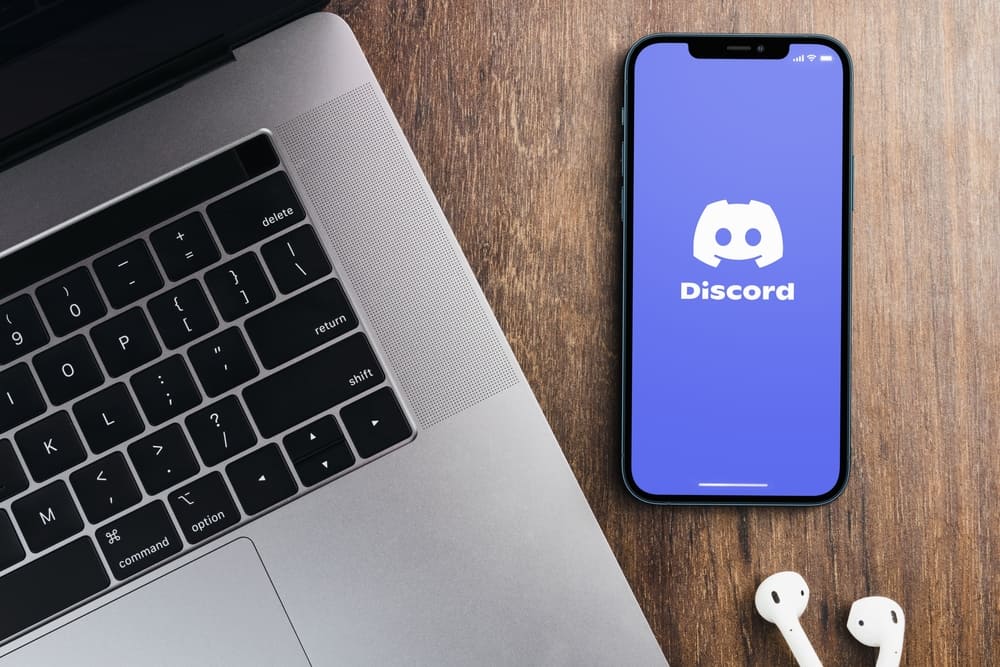If you are embarrassed to ask anyone else what AFK means, then don’t worry! We will explain everything about AFK, what purpose these channels serve on Discord, and, most importantly, what makes someone fall on the AFK side of any Discord server. This article will explain how to create an AFK voice channel and set the inactive timeout. Let’s dive in and explore more on AFK channels on Discord.
What Does AFK Mean?
AFK is the abbreviation of “Away from keyboard.” In the context of Discord, being the admin or moderator of a server, you would want active participation in your channels. Participation is significant, especially in your voice channels – as the space is limited, and anyone not interacting is just taking up space of someone genuinely interested in the conversations. In these circumstances, you can move any user to an AFK channel when they become inactive. If you have a large server, you can create an AFK channel to dump inactive people automatically. It will let others know who is active and ready to chat by keeping track of everyone’s online status. Similarly, the AFK channel can help you declutter all those participants from the voice channels who are unnecessarily taking space and least interested in interactions. This way, you will make ways for others who are looking forward to engaging. Likewise, any member who moves into this inactive channel, like AFK, will not be disturbed by notifications from any channel they are not engaging.
What Makes Any User Go Into AFK Channel in Your Server?
The answer to this question is simple, whenever someone goes AFK or is simply inactive in any voice channel for a specified period, will be shifted to an AFK channel. Now, the question is, who decides when somebody will be dumped into an AFK channel? The answer is simple, the one who created the AFK channel has already specified the timeout limit at the time of creating this channel. You will automatically be dumped into the AFK channel if you do not engage in any voice channel for this specified period.
Set Time Out Limit for Inactive Members
It is simple; you can create a new AFK voice channel or convert the existing one into AFK kind for all those people who are away for a significant time. This time limit will be determined by you while creating the channel. You can even alter it later whenever you like.
For Discord Desktop
To create an AFK channel and set the time on the Discord desktop. In this way, you have set time for inactivity, and anybody surpassing that time will automatically be shifted to the AFK area.
For Discord Mobile
For creating the AFK channel and setting the time on the Discord mobile app.
Takeaway
Suppose any member is not serving any substantial purpose in your voice channel by being inactive for a significant time. In that case, they can be sent to the AFK channels due to their inactivity. This article explained creating an AFK voice channel and setting the inactive timeout. Try out our guide to enable the automatic shifting of all the inactive users in the AFK channel until they get active again to clean the unnecessary clutter from your voice channels.